What is the matter?
You want to set a site as a trusted site.
What should I do?
Follow the steps below. Click on a step for a screenshot or more information
- In Internet Explorer click: Tools >Internet Options. A new window named 'Internet Options' will open.
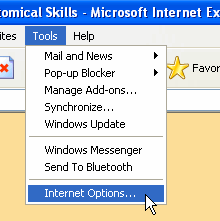
The window 'Internet Options' will open.
-
In the window 'Internet Options' click tab 'Security'
-
Select the zone 'Trusted sites'

Click on the 'Trusted Sites' icon.
-
Click the button 'Sites'. A new window, named 'Trusted Sites' will appear.
-
In the window 'Trusted Sites' unselect (= remove the tick from) the checkbox 'Require server verification (https:) for all sites in this zone.

-
Under 'Add this Web site to the zone' type the web address (URL) of the site you want to make a trusted site in the textbox.

Which sites should be 'Trusted Sites' to easily use CASK?
To easily use CASK add the following sites to your 'Trusted Sites':
- www.medischonderwijs.nl
- www.boerhaavenet.nl
- www.caskanatomy.info
- cask.boerhaave.nu
-
Click the button 'Add'.

The address of the site you just entered in the textbox has now been added to the list of trusted sites in the box 'Web sites'.

-
Click the button 'OK'. The window 'Trusted Sites' will close.

The window 'Trusted Sites' will close and you will return to the window 'Internet options'.
-
In the window 'Internet Options' click OK.

The window 'Internet options' will close and you are ready.
- Check if it solved the problem.
Again try to run the web site. If necessary refresh the page or additionally shut down and restart the browser (=e.g. Internet Explorer). If the problem is not yet solved, return to the page you came from, or to the CASK FAQ main page and check other problem causes.
According to the origin of web sites, different security settings may be applied.
By default, web sites that are accessed via the internet are assigned to the 'Internet Zone'. You, or your central network administration (if you are in an institution or company) may have set the security settings for the 'Internet Zone' so restrictive that certain functionality of web sites is blocked and will not work.
If you trust the web site, you may add it to 'Trusted Sites'. Typically, the security settings for 'Trusted Sites' are more relaxed, usually allowing the functionality that was blocked.
By default, web sites that are accessed via the internet are assigned to the 'Internet Zone'. You, or your central network administration (if you are in an institution or company) may have set the security settings for the 'Internet Zone' so restrictive that certain functionality of web sites is blocked and will not work.
If you trust the web site, you may add it to 'Trusted Sites'. Typically, the security settings for 'Trusted Sites' are more relaxed, usually allowing the functionality that was blocked.
Last updated:

